Collect email addresses from any source
As its name suggests, Email Address Collector (EAC for short) helps you filter, scan and collect email addresses from various sources, then save the email addresses to your preferred format. This article details how to use the program under different scenarios.
Collect email addresses from email headers
EAC lets you collect email addresses from the “From”, “To” or “CC” fields of emails stored in mail folders of various email client applications. The following Windows email clients are supported:
- Microsoft Outlook 2000 or newer, including Outlook 2019 / 365
- Microsoft Outlook Express
- Windows Live Mail
- Mozilla Thunderbird
- Eudora
Collect email addresses from email content
You can also use the program to scan and collect email addresses found in the body content of your emails. For example, if you receive order confirmations by email, you can use it to collect addresses found in the customer information area of such messages. Or you can use it to collect addresses from emails containing submitted web forms, like contact forms.
You can choose to greatly customize the email scanning process, so you only collect those email addresses that match your precise criteria. Here is a complete list of scan filters that you can apply:EAC works with all modern versions of Windows, including the x64 versions of Windows 7 & 8.
- collect email addresses only from emails found in selected email folders;
- collect email addresses only from emails received /sent to a specified domain;
- collect email addresses only from emails that don’t look like automated robot emails (autoresponders, newsletters etc);
- collect only those email addresses containing certain keywords;
- collect email addresses only from the To, From, CC, BCC, Subject or Body email fields;
- collect email addresses from emails received or sent during a specified period of time;
- collect only email addresses received through a specified email account;
- collect email addresses only from emails received from a specified email address;
- collect email addresses only from emails that include a certain keyword in the email content;
- collect email addresses only from emails that include a certain keyword in the email subject field.
All filters have an include / exclude option, so you can choose to collect email addresses only from emails that match your filter or only from those emails that do not match your filter.
Here is how the EAC main window looks like, showing a tab of the filters window before it starts to collect email addresses (click on it to zoom in):

Collect email addresses from Contacts
Not only that you can collect email addresses from emails, but you can also use EAC to scan and collect addresses from Contacts folders of Outlook (Contacts / People folders), Thunderbird (Personal Address Books), Outlook Express and Windows Live Mail (Windows Address Books).
Even more, you can save the collected addresses to all these contact formats, directly through Email Address Collector.
Collect email addresses from files
On top of its ability to work with email clients, EAC lets you collect email addresses from local files, too.
The following file formats are supported: plain text files (txt, csv, html etc), Office files (doc, docx, xls, xlsx etc), PDF documents (encrypted or not).
EAC output
Once collected, you can your save email addresses list as a standard CSV file or as entries in your favorite Contacts structure. You can also save the collected email addresses as an Outlook distribution list (Contacts group) or you can simply copy & paste the list to your favorite program (like Microsoft Excel).
Here is the download link for the latest version of Email Address Collector.
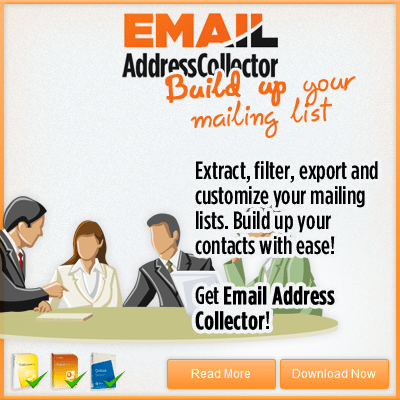


 Bells & Whistles for Outlook
Bells & Whistles for Outlook  Easy Mail Merge
Easy Mail Merge  Auto Reply Manager
Auto Reply Manager  Auto Follow Up
Auto Follow Up 
how does it handle duplicates?
It automatically removes the duplicates during the extraction process, so you end up with a list of email addresses with no duplicates.