How to Count Number of Emails in Outlook – by Range
Have you ever wondered what is the average number of emails received in Outlook per day, per week or per month? This article details how to count the number of emails in Outlook by range, by keyword filters, Outlook email categories or mail folders.
First of all, you need Bells & Whistles for Outlook. You can use its free trial period to test its functionality. Once you’ve installed it, click on the “My Metrics” button displayed on the main Outlook window, then click on “New Report”:
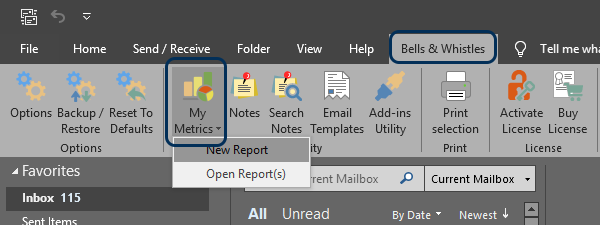
Count the Total Number of Incoming Emails Per Month in Outlook
If you want to count the total number of incoming emails received per month in Outlook, choose a period longer than a month (for example, 6 months). Then choose to include all mail folders in your report but exclude your Sent Items folder.
Optionally, you can define various count filters, such as: count only emails received in certain week days, exclude emails received from specified email addresses or domains, count only emails received during specified time periods (for example, every day between 9 AM and 6 PM) etc.
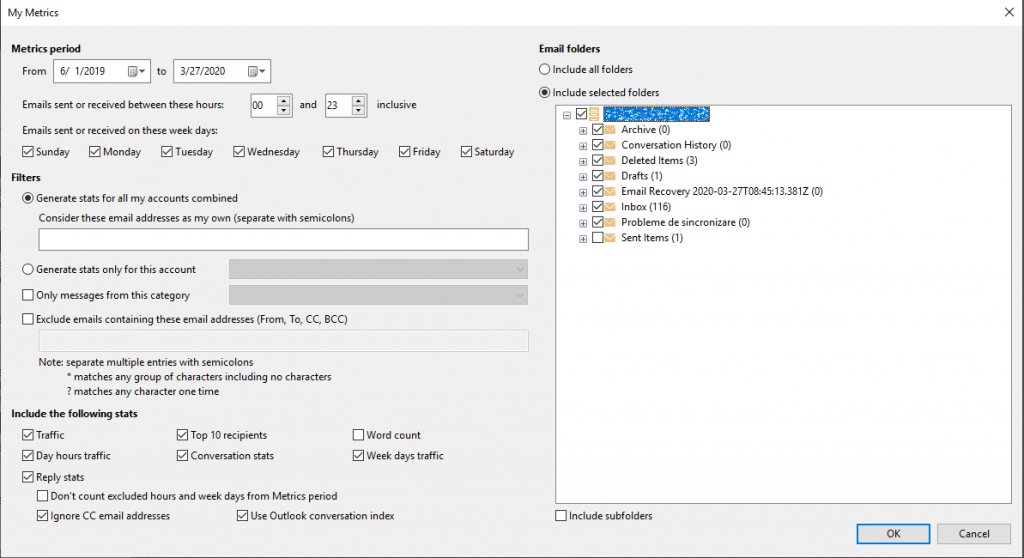
If you want to count the total number of outgoing emails per month in Outlook, simply repeat the steps from above but this time choose to include only your Sent Items folder in your count.
You can configure the Bells & Whistles Metrics options to count the number of emails by any date / time range. You can count the average number of emails received or sent, the busiest hours of the day (email spikes), top 10 recipients, word count, your reply statistics like the time before the first response etc. You can export your reports to PDF files or you can send them by email.
Bells & Whistles is available for Microsoft Outlook starting with Outlook 2007 (and including Outlook 2019). Click here to download it.

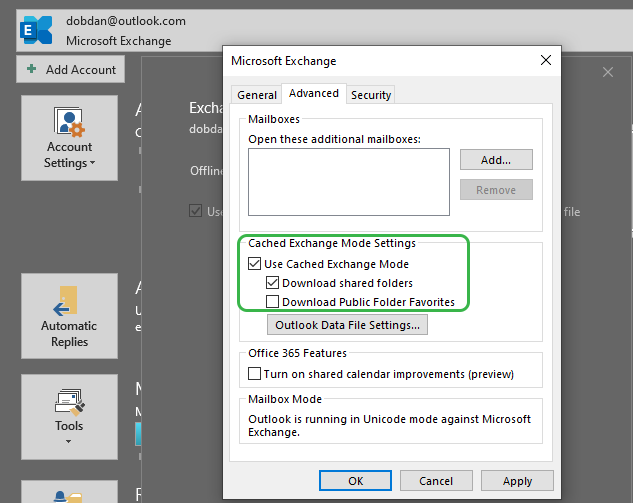

 Bells & Whistles for Outlook
Bells & Whistles for Outlook  Easy Mail Merge
Easy Mail Merge  Auto Reply Manager
Auto Reply Manager  Auto Follow Up
Auto Follow Up 
Leave a Reply
Want to join the discussion?Feel free to contribute!