Outlook Is Working Offline – How to Fix
This article describes how to fix Outlook when it’s working offline: switching from offline to online mode, missing “Work Online” button and the potential reasons why Outlook keeps getting offline.
Starting with Outlook 2010, Microsoft introduced the ability to work online or offline for email accounts that use Microsoft Exchange servers (for example, email addresses created at outlook.com). If Outlook is working offline, it will not receive new emails and it will not send emails that you’ve prepared to be sent. Instead, it will wait to be switched to the online mode and only then it will send & receive emails.
Outlook Is Working Offline – How to Switch to Online
To switch from the offline to the online mode, simply go to your Outlook Send / Receive tab and locate the “Work Offline” button: click on it to switch between the online and the offline mode:
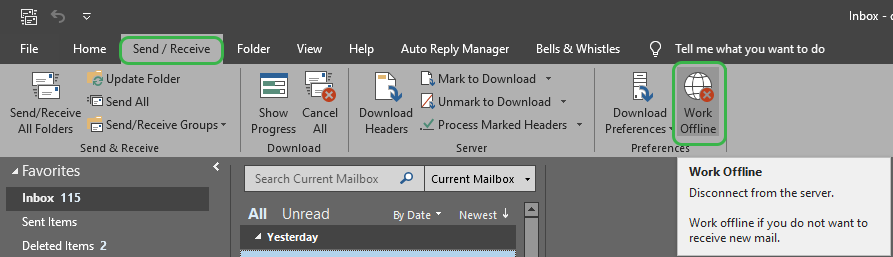
Missing “Work Offline” Button – How to Fix it
It may happen that your Outlook window is missing the switch button to work offline – online. Usually, this button is missing because your email account is not using a mail server compatible with Microsoft Exchange.
However, the Work Offline button might be missing from Outlook even if you are using an email account capable of working offline. If that is the case, here is how to fix the Work Offline button:
- From your main Outlook window, go to the File -> Info Menu -> Account Settings -> Account Name and Sync Settings:

- From the Account Name and Sync Settings window, click on the More Settings button:

- On the popup window, click on the Advanced tab and mark the checkboxes “Use Cached Exchange Mode” and “Download shared folders”:

Important: there is a small bug on the above checkboxes! Even if you previously unchecked the option “Use Cached Exchange Mode”, Outlook will still show it as being checked! So Outlook might show that this option is checked, but in fact it isn’t 🙂 To make sure you actually enable the cached Exchange mode, you need to uncheck, then re-recheck the cached Exchange mode, then click on the OK button until you exit the options windows, then restart Outlook. The Work Offline button should now be visible on your Outlook Send / Receive tab.
Outlook is Always Offline – Why?
If Outlook is working offline no matter if you disabled the Work Offline mode, then most likely there is a problem with your Outlook setup. Possible causes include:
.

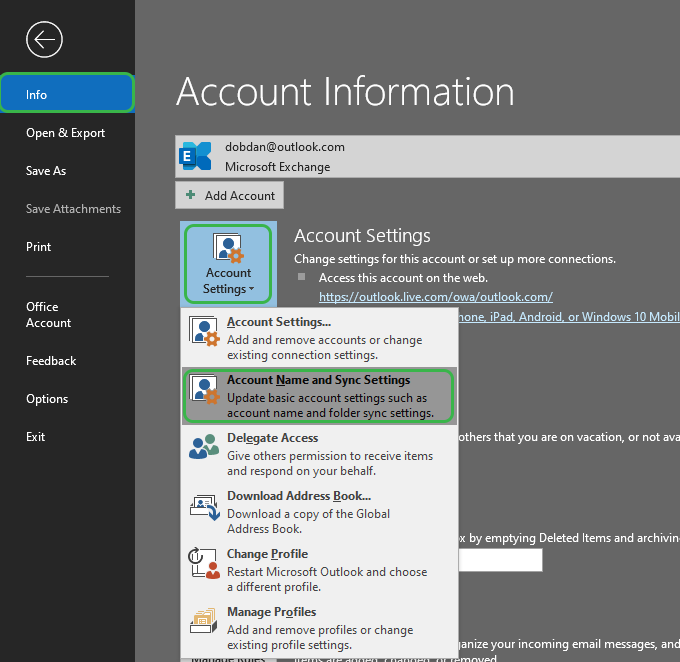
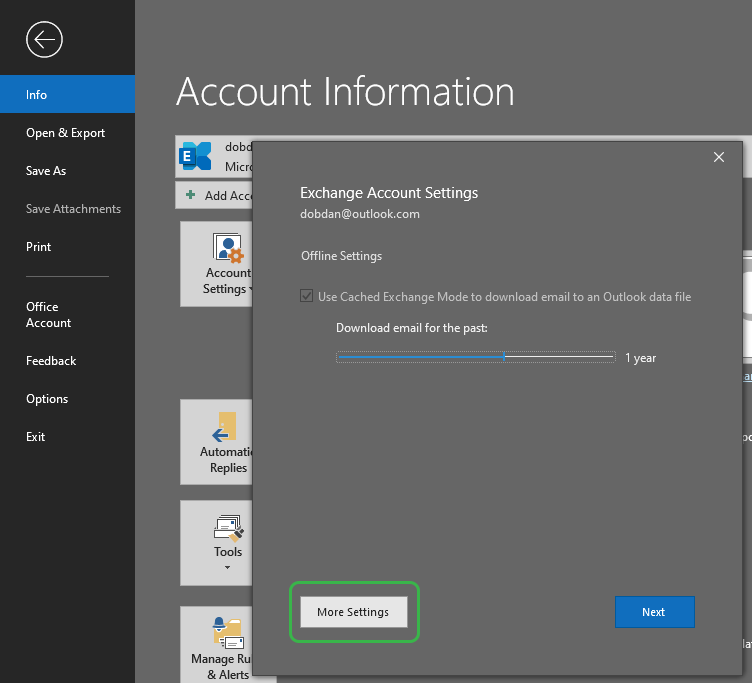
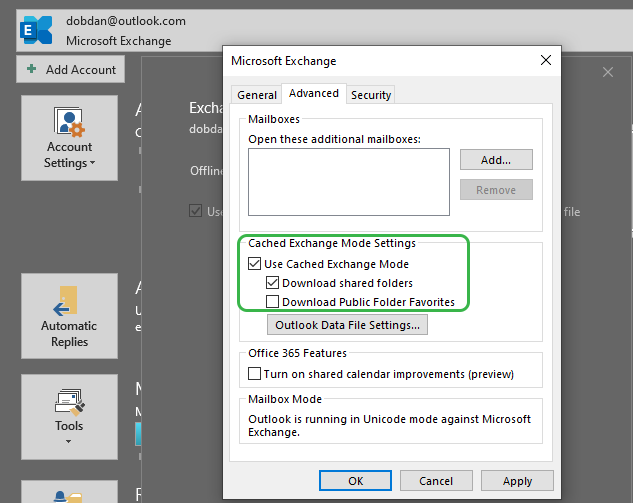

 Bells & Whistles for Outlook
Bells & Whistles for Outlook  Easy Mail Merge
Easy Mail Merge  Auto Reply Manager
Auto Reply Manager  Auto Follow Up
Auto Follow Up 
Leave a Reply
Want to join the discussion?Feel free to contribute!