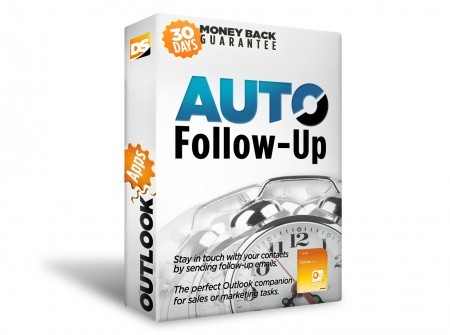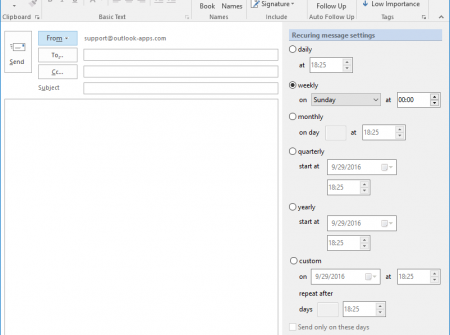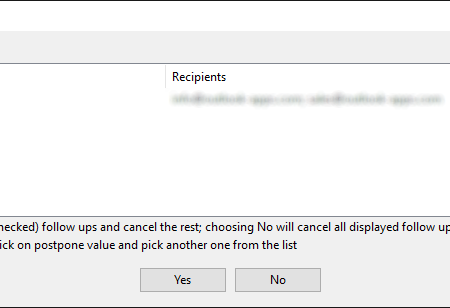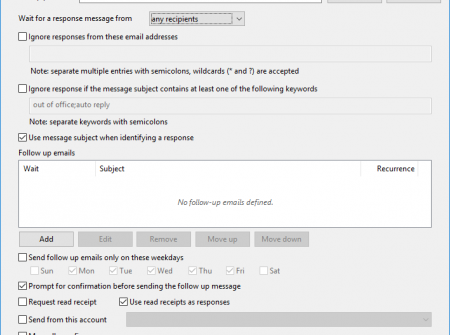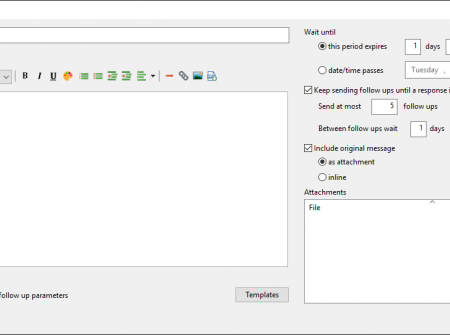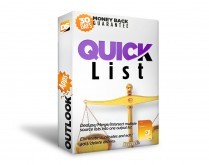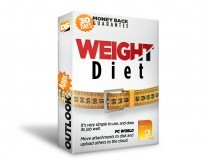Automatically follow up emails in Outlook.
Version 4 was released! | See what's new
Send Follow Up Emails from Outlook
Auto Follow Up is an Outlook add-in designed to help you stay on top on important emails by sending automatic follow up email messages to those contacts that failed to reply to your emails. You can customize how long to wait until a follow-up email is sent and you can choose to send these Outlook email follow-ups automatically.
Schedule Emails from Outlook
Auto Follow Up lets you easily schedule and automatically send recurring emails. You can schedule emails in Outlook to be fired daily, weekly, monthly or at custom periods.
Automatically Monitor for Replies
There are many reasons why people may fail to answer your email: maybe they didn’t even receive it, maybe they are out of office, maybe your email got trapped in the Junk mail folder or maybe they simply forgot to reply to your email. You don’t have to scan your mailbox daily and see which emails didn’t get a reply. Just setup Auto Follow Up to monitor for replies to see if a reply was received on selected email messages. If no answer was received in a predefined period of time, then Auto Follow Up will automatically trigger a follow up email message to that person, notifying him/her that you require a reply.
You can choose to manually confirm to follow up unanswered emails or you can let Auto Follow Up to automatically send follow up emails in background, from Outlook. You can also create independent recurring emails that will trigger at specified date / time periods.
Auto Follow Up helps you to stay in touch with your contacts and keep email conversations alive. You can also use it to track business leads: for example, if you email a business offer to a contact, you can configure Auto Follow Up to automatically send a notification email to that contact, if no reply was received to your offer.
Email Follow Up Features
Here are the most relevant Auto Follow Up features:
| Email Follow Up Options |
|---|
| Send a follow up email only if no reply was received to the given email |
| Send a follow up email only after a period of time |
| Apply email follow up actions on already sent emails |
| Schedule and send recurring emails once every day / week / month |
| Keep sending follow up email messages until a reply is received |
| Manually confirm each follow up email (optional) |
| Manage (modify/remove) all active email follow-ups |
| Follow Up Email Content Options |
| Compose separate follow-up emails for different emails & contacts |
| Compose different follow-up emails for the same “to be followed” email |
| Personalize each follow up email content with the recipient’s name |
| Automatically request a follow up read receipt |