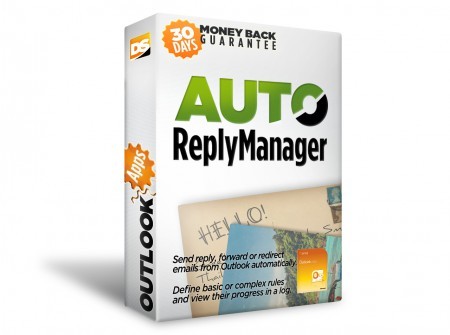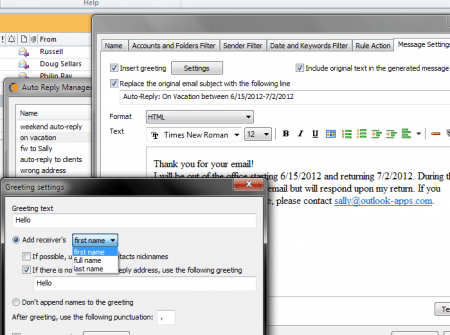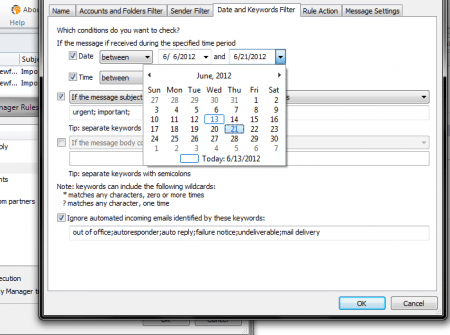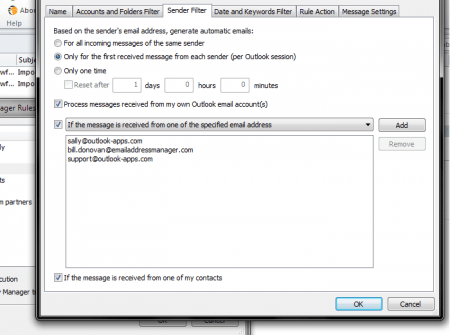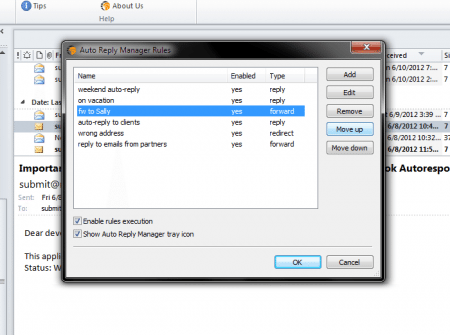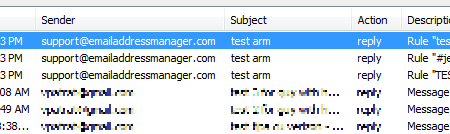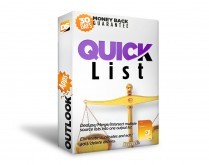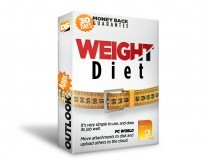Set-up & send Out of Office Outlook emails using various rules & options.Version 3 was just released! Download it now | What's new on v3
“Out of Office” Outlook Autoresponder
Auto Reply Manager is the perfect Outlook “Out of Office” autoresponder solution to let people know that you received their message but you are out of office for a while. Being fully integrated with Microsoft Outlook, Auto Reply Manager helps you easily enable or disable auto replies in Outlook, with just a couple of clicks, right from the familiar Outlook interface.
Auto Reply, Forward or Redirect Emails in Outlook
Not only that you can use Auto Reply Manager to auto reply to incoming emails, but you can also automatically forward or redirect messages. Using keywords and filters, you can distribute important emails to other people that can handle them immediately, without a single click!
Advanced Rules for Automatic Outlook Emails
Auto Reply Manager lets you decide the automatic action (reply, forward, redirect) based on several filters, such as: date/time periods, email subject or content keywords, sender’s email address or domain, Outlook folder where the message is received, email account where you received the email, etc. Even more, you can choose to delay automatic emails.
For example, you can setup Auto Reply Manager to auto reply with an “Out of Office” Outlook email message after 10 minutes since an email is received from a certain contact, in the “Business” mail folder, between 9PM and 7AM and only if the email subject contains the word “urgent”.
Automatic Reply Templates in Outlook
Auto Reply Manager lets you create as many automatic reply templates as you need. You can use the template editor to write your reply templates in Outlook and you can choose to trigger these auto reply templates based on multiple filters (date/time, keywords, email address, Outlook mail folder etc).
Logging System
Auto Reply Manager records its own automatic actions so you can easily see the activity history without leaving Outlook. You can see when and to whom the out of office email was triggered and you can pause and resume your out of office Outlook action.
Out of Office Outlook Integration
Unlike other out-of-office modules that work at the server level, Auto Reply Manager works from within your Outlook desktop program so you can easily change its settings without requiring mail server administration knowledge or admin rights.