Where is ScanPST in Outlook 2010 / 2013 / 2016 / 2019
ScanPST (scanpst.exe) is the Outlook Inbox Repair Tool designed to verify Outlook PST files for integrity errors. Earlier Outlook versions let you access ScanPST easily through the Outlook / Office Diagnostics feature, but Outlook 2010 and Outlook 2013 make it harder for you to manually run the Inbox Repair Tool (scanpst.exe). This article shows the location of scanpst.exe on Outlook 2010 & 2013.
Why do I need to use ScanPST?
By default, Outlook stores your emails in PST files. If your Outlook sessions keep crashing, one potential reason can be the one of a faulty PST data file. To check your Outlook data file for errors, you need to run a tool that knows how to read the PST data: the ScanPST tool.
Where is ScanPST.exe in Outlook 2010 / 2013?
Here is the location of scanpst.exe, depending on your Outlook & Windows versions:
| ScanPST in Outlook 2010 x32 | |
|---|---|
| Windows x32 | C:\Program Files\Microsoft Office\Office14 |
| Windows x64 | C:\Program Files (x86)\Microsoft Office\Office14 |
| ScanPST in Outlook 2010 x64 | |
| Windows x64 | C:\Program Files\Microsoft Office\Office14 |
| ScanPST in Outlook 2013 x32 | |
| Windows x32 | C:\Program Files\Microsoft Office\Office15 |
| Windows x64 | C:\Program Files (x86)\Microsoft Office\Office15 |
| ScanPST in Outlook 2013 x64 | |
| Windows x64 | C:\Program Files\Microsoft Office\Office15 |
| ScanPST in Outlook 2013 “Click to Run” | |
| For Office 2013 installed using the “Click to Run” system, you need to check the root\Office15 folder found in C:\Program Files\Microsoft Office 15\ | |
How to use ScanPST.exe
When you run ScanPST.exe, it will popup a window asking you to select the file to be scanned:

You need to browse and select your Outlook PST file, then click on the Start button. If you don’t know the disk location of your Outlook PST files, see this article about your Outlook data file locations.
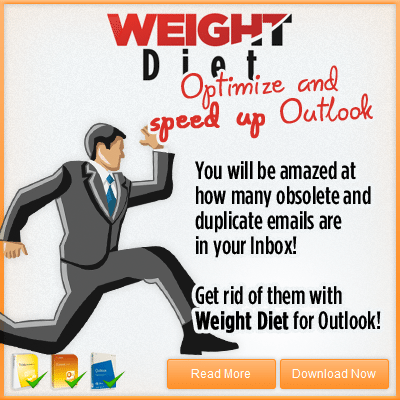


 Bells & Whistles for Outlook
Bells & Whistles for Outlook  Easy Mail Merge
Easy Mail Merge  Auto Reply Manager
Auto Reply Manager  Auto Follow Up
Auto Follow Up 
Hi Aung, I have exactly the same issue. Did you manage to resolve?
Hi, I’m using Surface Pro 3, Office365 with Hotmail account. Recently upgraded to Windows 10. It was working fine but suddenly encountered that all outbound mails stuck in out-box. Tried many times with all the suggestion above but doesn’t help. Any further advice?
Issue happened only with Outlook2013(office365), it can receive but cannot send out. No issue if I use my mobile email or “Mail” App on same device.
Thanks.
Scanpst.exe is not on this computer! So how can you get it?
[…] If Outlook is not sending any of your Outbox emails and they are not marked as read (as above), then try one of the following solutions: – make sure Outlook is not set to the Offline mode. You can check if Outlook is offline from the Send / Receive ribbon (toolbar) button: – make sure you don’t have an over-zealous antivirus that scans your Outbox emails and prevents them from being sent. Do a simple test and disable your antivirus protection, restart Outlook and try to send the Outbox emails once again. If they get sent, configure your antivirus and prevent it from scanning Outbox emails. – if your Outbox emails contain file attachments and you are using Outlook 2013 with iCloud or any other cloud storage service, make sure your file attachments are fully uploaded to your cloud account, before sending them; – your Outlook data files might be corrupted: perform a data file scan using the Outlook ScanPST tool. […]