Outlook Alerts with Bells & Whistles
One important feature of Bells & Whistles is its Outlook Alerts section: this article details the Outlook Alerts options available with the Bells & Whistles add-in for Outlook 2003, 2007, 2010, 2013, 2016 and 2019.
Among several other productivity features, Bells & Whistles lets you enable various alerts for Outlook emails. To access the Alerts options, simply click on the Options button of the Bells & Whistles Outlook toolbar, then go to the Alerts tab. The following window will open (click on it to enlarge the screenshot):

You can set the following Outlook alerts:
– alert if an attachment is missing (based on keywords found in the email you’re composing);
– alert if an attached file is bigger than a specified maximum value;
– alert to reply to all addresses, if you are replying only to the sender of an email containing multiple recipients;
– alert if you are about to reply/email to robot-like email accounts;
– alert if you are sending an email with too many recipients;
– alert if you forgot to enter a subject line to your Outlook email;
– alert if you are about to send an email written with CAPS ON (it doesn’t really look nice!).
When one of the above Outlook alerts are enabled, Bells & Whistles will popup an alert notification window, if one of your emails meets the condition of any of your alerts:

The Bells & Whistles Outlook alerts options are fully compatible with all Outlook versions starting from Outlook 2003 (x32 and x64).
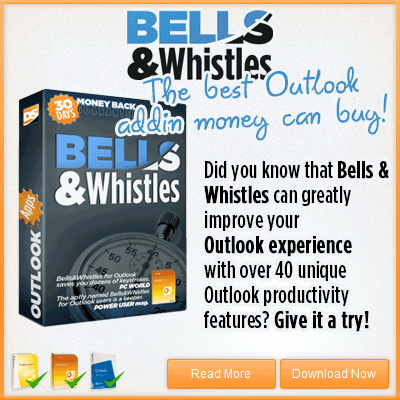


 Bells & Whistles for Outlook
Bells & Whistles for Outlook  Easy Mail Merge
Easy Mail Merge  Auto Reply Manager
Auto Reply Manager  Auto Follow Up
Auto Follow Up 
[…] emails, you can automatically resend an already sent email without editing it again, you can be notified for missing file attachments or other alerts, you can automatically confirm Outlook security warning messages, you can easily choose which file […]