How to find your Contact Groups in Outlook
Outlook lets you organize your Contacts into Contact Groups. In fact, a “Contact Group” is the new name for the old “Distribution List”, in the same way as “Contacts” is now replaced with “People”. But managing Contact Groups is a different story…
You can easily create a new Contact Group by going to the Outlook People tab -> New Contact Group. However, once you create it, Outlook makes it pretty hard for you to find the newly created group.
If you want to send an email to one or more Contact Groups, you can simply create a new email and start to type the group name in the TO field: Outlook will auto-complete the name of your group and you can click on the + icon to see your group members.

If you want to simply manage your group (edit its members), you have to browse through your Contacts (People) and locate the group. But, if you deal with lots of contacts, you can quickly sort your Contacts to show the groups first, by using the “Sort by: Icon” button:
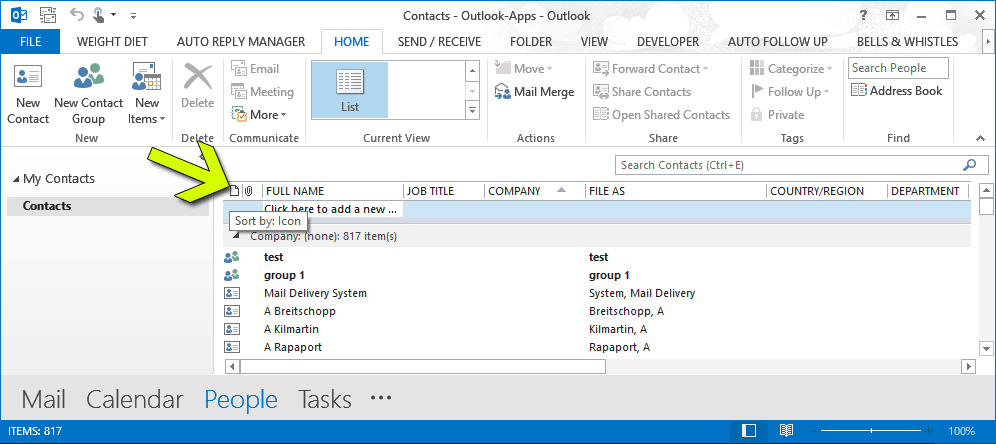


 Bells & Whistles for Outlook
Bells & Whistles for Outlook  Easy Mail Merge
Easy Mail Merge  Auto Reply Manager
Auto Reply Manager  Auto Follow Up
Auto Follow Up 
The sort by icon; genius! I’ve been searching for 15 minutes. Your site is the only one that showed how to sort Contact Groups.