Outlook Data File Types & Their Locations
This article describes the Microsoft Office Outlook data file types and their default locations on Windows and Mac OS X.
What is an Outlook data file?
To put it simple, an Outlook data file is a file where Outlook stores your emails, tasks and other Outlook related information. A data file can be located on your local disk or on a network path.
Outlook data file types
There are four Outlook data file types:
– .PST files (Personal Folder files): this is the most common format, being used by the Windows version of Outlook 2003 (or newer) to store received, sent & draft emails on your local hard disk. Outlook PST files are not supposed to be shared or loaded from network locations, as the data loss risk is pretty high. The main advantage of a PST file is that you can access your emails offline, without requiring you to be connected to your email server (or to your email server web interface). This data file format is available for all non-Exchange email accounts, such as POP3 or IMAP accounts.
– .PST Outlook data files (97-2002): this PST format does NOT support Unicode characters for your mailbox items and it offers less storage capacity. Newer Outlook versions are compatible with this old data file format.
– .OST files (Offline Outlook Data files): this is the data file format used by Outlook on Windows in conjunction with a Microsoft Exchange account, if you configured Outlook to keep a local copy of your mailbox items. It allows you to use the Microsoft Exchange Cached / Offline mode, so you can access your emails without staying connected to your Exchange server. Whenever new emails are received by your Microsoft Exchange server, Outlook will synchronize your OST file with the Exchange server.
– Database file for Mac: for Mac OS X systems, Outlook stores the indices in a proprietary Database file and stores the data records as a series of files nested within folders. Each folder can hold up to 1000 email items.
Outlook data file default locations
Both PST and OST files have the same default locations, as it follows:
Outlook data file default location on Windows XP
Outlook 2010: My Documents\Outlook Files
Outlook 2007 or earlier versions: C:\Documents and Settings\YOUR_USER_NAME\Local Settings\Application Data\Microsoft\Outlook (to reach this path, you have to configure Explorer to show hidden files and folders)
Outlook data file default location on Windows Vista, 7 and 8
Outlook 2010: Documents\Outlook Files
Outlook 2007 or earlier versions: C:\Users\YOUR_USER_NAME\AppData\Local\Microsoft\Outlook
Outlook data file default location on Mac OS
Outlook 2011 database file: ~/Documents/Microsoft User Data/Office 2011 Identities/Main Identity/
Outlook 2011 storage folders: ~/Documents/Microsoft User Data/Office 2011 Identities/Main Identity/Data Records
Custom Outlook data file locations
If you can’t find your data file in the default locations, most likely it is stored on a custom path. To find that path, simply open Outlook, go to your Accounts Settings menu (from the File menu for Outlook 2010 or the Tools menu for earlier Outlook versions), then navigate to the “Data files” tab and see the Location specified for each file.
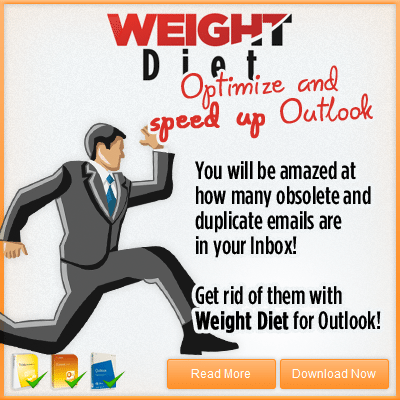

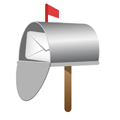

 Bells & Whistles for Outlook
Bells & Whistles for Outlook  Easy Mail Merge
Easy Mail Merge  Auto Reply Manager
Auto Reply Manager  Auto Follow Up
Auto Follow Up 
[…] You need to browse and select your Outlook PST file, then click on the Start button. If you don’t know the disk location of your Outlook PST files, see this article about your Outlook data file locations. […]